
Are you seeing a warning message on your WordPress dashboard stating that “your site is running an insecure version of PHP(7.2.x), which should be updated”?
This article will guide you on how to update the PHP version of WordPress website.
Table of contents
What Happens if you do not update the PHP version of WordPress website?
PHP is the primary coding language of WordPress. PHP is an open-source programming language so, the latest PHP version has more security and stability in terms of website performance.
Whenever any new PHP version has been released officially, every WordPress site needs to update to become compatible with all the plugins and themes.
How to check PHP version on WordPress
Login to your WordPress Admin Panel. To login to your WordPress dashboard, you can use wp-admin at the end of the URL (i.e http://example.com/wp-admin)
Once you logged in to the WordPress admin panel, go to Tools > Site health

and select the INFO tab. After scrolling down to the SERVER option, here you can check the PHP version of your website.

Things to Remember before updating PHP Version on WordPress
Most of the time web hosts automatically upgrade PHP versions of all their hosted websites. Sometimes that causes a lot of trouble for a WordPress admin.
Not all plugins have compatibility with new PHP versions. Some of them cause the crash of your website. So, before upgrading to a PHP version or WordPress version, you need to do a full backup of your existing website.
Suggested: How to Setup and Install WordPress on Localhost
How to Update PHP Version on WordPress in CPanel
From CPanel, you can change the PHP version on WordPress. Here is the simple steps:
- Login your cpanel.
- Search for MultiPHP Manager.
- Open MultiPHP Manager and all the websites are displayed with PHP version.
- Select a specific website and choose the upgraded PHP version from the dropdown.
- Click on Apply button.


Now, the PHP version has been upgraded for CPanel.
If you are not seeing the MultiPHP Manager tab in CPanel, you need to contact your hosting provider.
Suggested: How to install and Setup WordPress in cPanel
How to Update PHP Version on WordPress in Hostinger h-Panel
If you are using Hostinger h-panel, you can change the WordPress PHP version easily. Here are the simple steps that you need to follow:
- Login to Hostinger.
- Select on manage website
- Go to the Advance section on the below
- Now Select PHP configuration.
- Select updated PHP version and click on Apply.
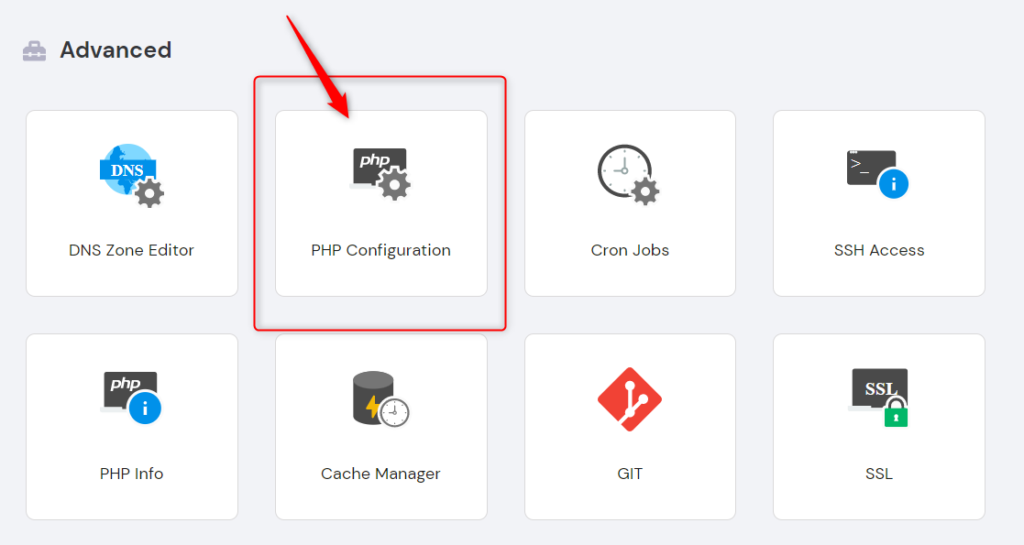
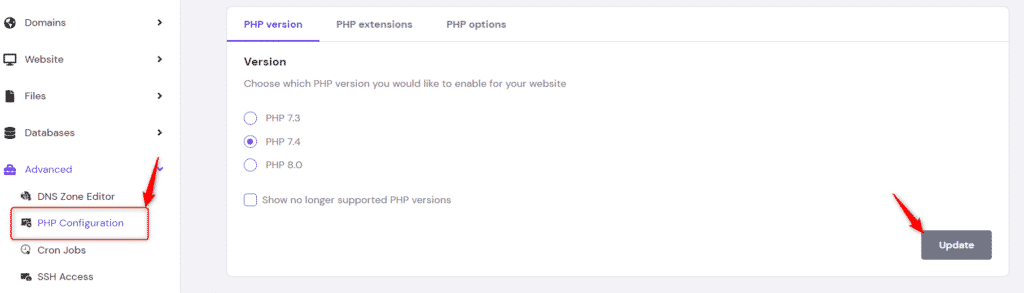
Now, your PHP version on WordPress has been upgraded to a new PHP version.
What to do if a PHP upgrade breaks WordPress site
There is very little chance that a PHP update can break your WordPress website. However, most of the time it depends on plugins and themes along with their poor coding quality or using any kind of null plugin/theme.
If your website breaks, you can try to deactivate all the plugins and check whether it is working or not.
If it is not working, you can debug your WordPress website and check what is the issue that breaks your website. You can check out our Fix Website Error page for fixing website issues easily.
After trying all of these methods, if you are unable to restore your website, you can connect with your web hosting provider. They can help you out by providing the last backup or reverting the changes on PHP updation.
Hope this article helps you to understand how to update the PHP version on the WordPress website. If you have any kind of question, you may drop your comment and I can help you out.
