Do you want to customize or change WordPress default login logo to the next level? This crisp and easiest guide will help you to turn WordPress default login logo into your brand’s logo.
Generally, WordPress comes with its default logo on
- Without Plugin (even if you’ve basic coding knowledge, you can definitely do this).
- With a Free WordPress plugin.
Table of contents
Way to Design your WordPress Logo on Online
Before starting customization on the login page, you need a branded logo for your website. If you have a logo for your website, you can definitely jump into the next section. But if you don’t have any logo for your website, here are a few websites where you can get your branded logo easily.
- Canva – Canva is one of the best tools for designing or making a logo. There are thousands of shapes, vector arts, fonts that can help you to create your own business logo.
- Freepik – Freepik is another resource where you can avail several logos, vector arts, icons. Most of the graphics are freemium, so you can use their assets on your website.
- Placeit – Placeit is a professional logo making platform using predefined templates. If you want a professional logo for your business, you can definitely try placeit. It charges around $39 for a single logo which is quite decent.
- Renderforest – Renderforest is another professional online logo making website. It provides AI based logo recommendations according to your business category.
- Freelancing platform – If you want custom logo design for your website business, you can raise your requirement on different freelancing platforms like: Fiverr, Freelancer, Upwork. Here you can get your designer who can design your business logo at a reasonable price.
Change WordPress default login logo to your brand’s logo without using plugin
Now, you’re ready with your logo. So, you can change the default logo in
Before editing any file on a WordPress theme, please keep a backup of your website.
Suggested: Generatepress Review – Why it Becomes #1 WordPress Theme?
Steps for following change WordPress default login logo:
- Login to your WordPress dashboard followed by www.yourwebsite.com/wp-admin
- Upload your logo to the WordPress media library, navigate Media > Add Media and copy that media file path.
- Now Go to Appearance > Theme Editor and Navigate to the function.php file.
- Copy this sniped code and paste in the function.php file:
function my_login_logo() {?>
<style type="text/css">
#login h1 a, .login h1 a {
background-image: url(https://url.com/wp-content/uploads/logo-favicon.png); /*Replace your logo URL */
height:65px;
width:320px;
background-size: 320px 65px;
background-repeat: no-repeat;
padding-bottom: 30px;
}
</style>
<?php
}
add_action( 'login_enqueue_scripts', 'my_login_logo' );
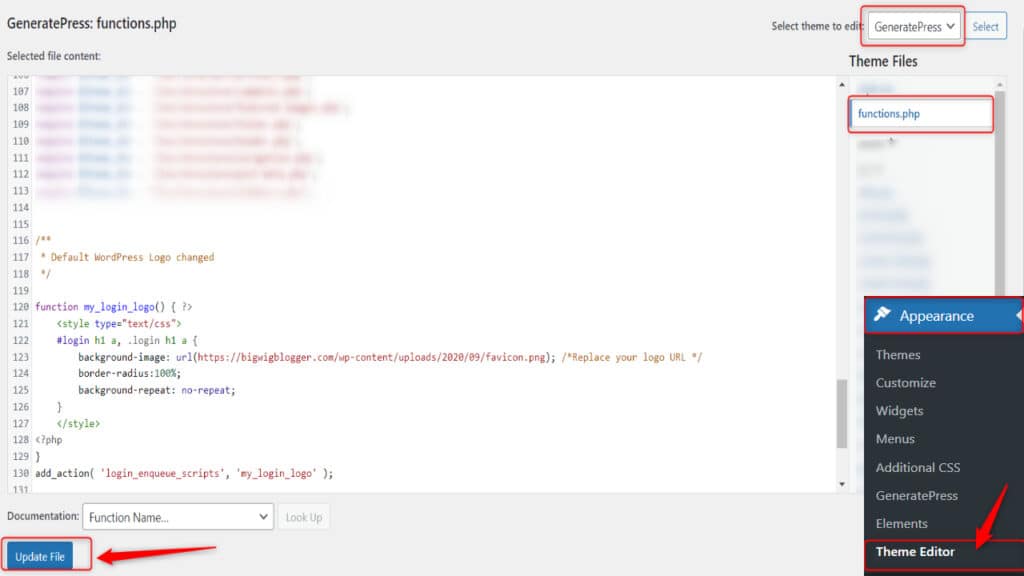
- Now Update this file.
Now you can check
Tips: If you have CSS knowledge, you can tweak this login screen like mine.
Here is the CSS code that I’ve changed:
border-radius: 100%;
background-repeat: no-repeat;
Important Note: If these changes don’t affect your website, you can purge the cache of your website.
Change WordPress default login logo to your brand’s logo using a plugin
If you are not a coding guy, don’t worry! I’ve got a solution for you. Introducing LoginPress | Custom Login Page Customizer.
This plugin is capable enough to modify your login screen including logo, title, color, background.
Step to install LoginPress in your website
- Login to WordPress dashboard followed by www.website.com/wp-admin
- Navigate to Plugins > Add New and Search LoginPress.
- Install and Activate LoginPress.
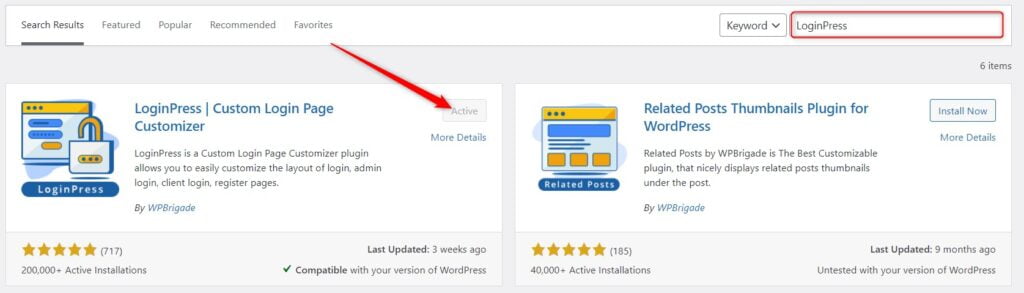
Step to configure LoginPress in your website
After activating LoginPress, navigate to LoginPress > Customizer.
A new window will open with several customization options. Select Logo and change the logo option according to your choice. You can even disable your logo on the Login page.
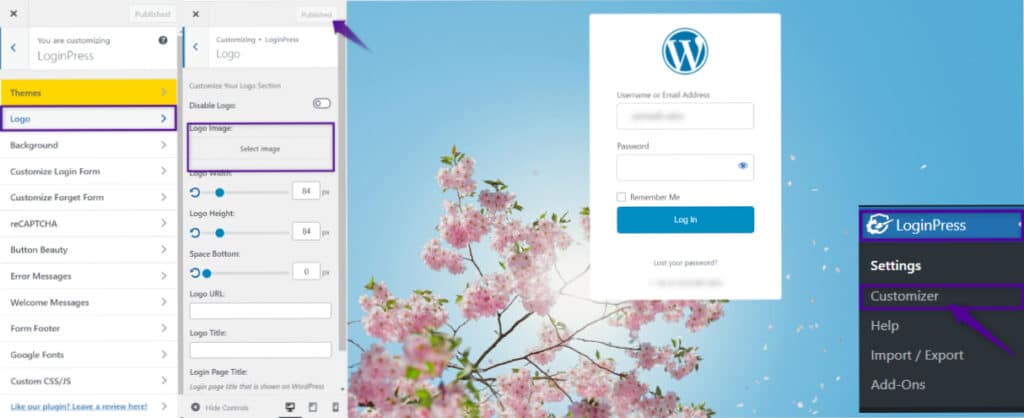
Now, Your login page is updated with your branded logo!
Wrapping up…
Now, your default login page has been changed with your business’s logo. If you have any issues with this update, you can definitely leave a comment. I will give you guidance.
FAQ(Frequently Asked Questions):
How to install any plugin on WordPress?
Steps to install any plugin on WordPress
1. Login to WordPress dashboard followed by www.website.com/wp-admin
2. Navigate to Plugins > Add New and Search that plugin that you need to install.
3. Install and Activate that plugin
What is the alternative to the LoginPress plugin?
LoginLogo, Super custom login, PWD login are the free alternatives of LoginPress plugin.
Is LoginPress Freemium or Paid?
LoginPress has both versions (freemium and paid). In the Free version, you’ll get 1 template and limited to customization. But in Paid version, you will get Pre-designed login templates, Social Login, Google-captcha, and many more…
How much does the LoginPress Pro plugin cost?
LoginPress Pro plugin starting with $49.00/Year for a single website.
